Importing SDA Quotes into Tigerpaw
Importing Quotes from SDA into Tigerpaw
This feature will allow you to import quotes that are configured using CorsPro’s PriceQuote software application. To enable this FEATURE, you must do the following:
- FROM THE TOOLS MENU, click OPTIONS | QUOTES & OPPORTUNITIES.
- Click the Quote Imports tab, and then select CorsPro’s PriceQuote from the Import Types listed.
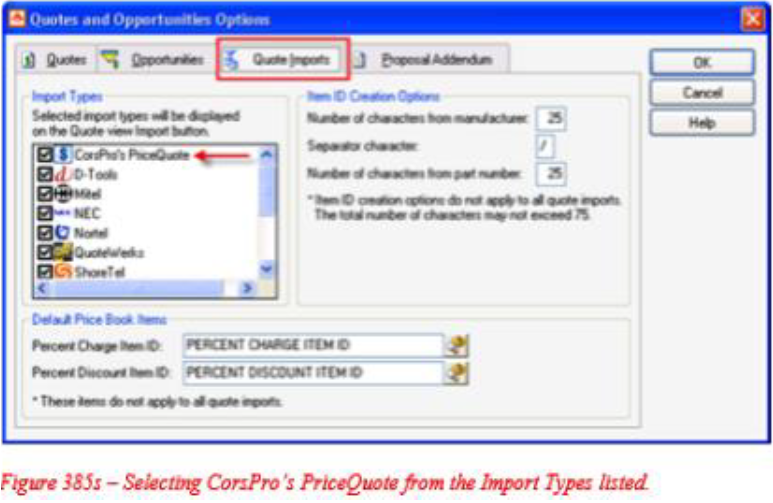
Once you have selected CorsPro’s PriceQuote from the list, you are ready to do the quote import.
If you have not created a quote yet in Tigerpaw CRM+, review the section titled (Creating a new quote) In order to perform a quote import, you must first be on the Quote view screen of a Quote that is already saved in Tigerpaw CRM+. Once you are on the Quote view of an existing Quote:
- Click the Import button located at the very bottom of the vertical toolbar (lower, left-hand corner of the view).
- Select Import CorsPro’s PriceQuote… from the list of available Quote imports.
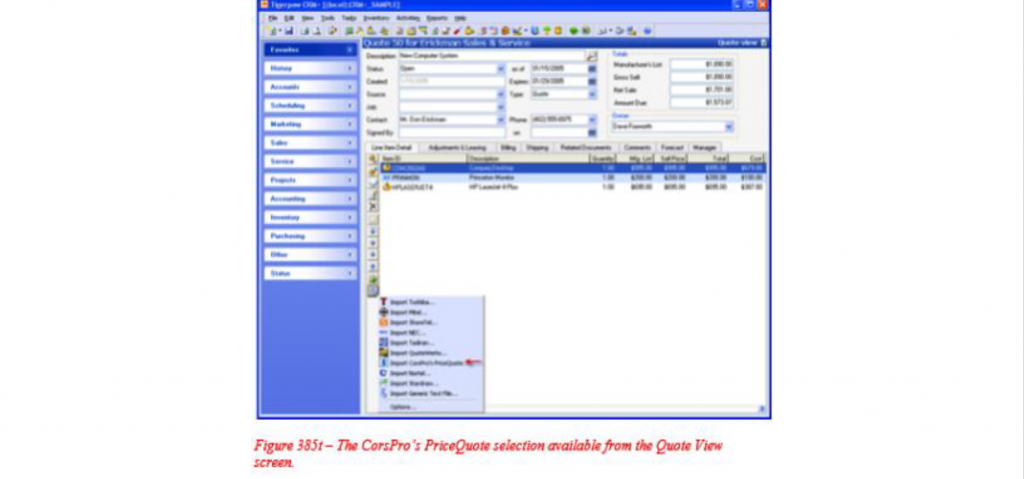
After selecting CorsPro’s PriceQuote as your import choice, the following window will appear:
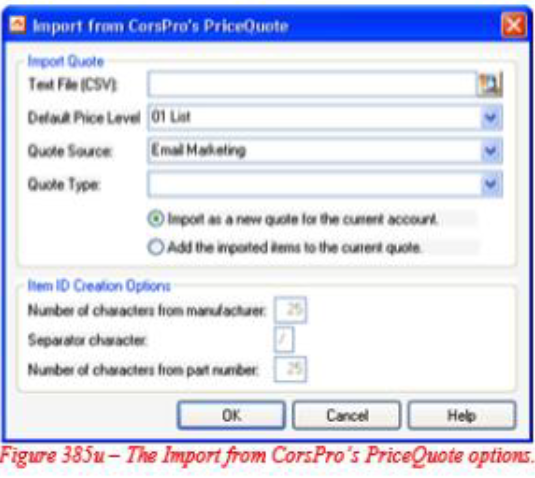
Here, you can click the button to the right of the Text File (CSV) field to select your import file. The CorsPro’s PriceQuote import file must be a CSV file, in the standard CorsPro’s PriceQuote format that contains 14 fields. However, not all 14 fields are used. The field called “Item ID” is blank, so Tigerpaw CRM+ uses the fields called “Manufacturer” and “Mfgr PartNum” instead. With these fields the application will try to find an existing item in the Tigerpaw CRM+ price book.
Note the following check box in the Quote and Opportunities Options screen under the Quote Imports tab.

If this box is checked the system will first try to find the item in the price book by Item ID. If the Item ID is not found, then it will do a lookup using the Tigerpaw Part Number. If there are duplicate part numbers in the price book, we will not be able to find the item by part number. The Default Price Level value will be pulled from the customer’s Accounting Information found at the account level, but you also have the option of changing it here. You then have the option of selecting a Quote Source and/or a Quote Type for the new quote that is created (you may also leave these fields blank). Then, you have the option of importing the items in the CorsPro’s PriceQuote file as a new Quote in the system, or you can choose to add the items to an existing Quote in Tigerpaw CRM+. Finally, the Item ID Creation.
Options are automatically populated, based on what you have configured in your Quote Options. At the very least, you must enter a value in the “Number of Characters from Part Number” field (found under the Quote Imports tab of the Quotes and Opportunities Options) before you can use the CorsPro’s PriceQuote quote import. If this is not done, you will not be able to use the CorsPro’s PriceQuote quote import and you will see this message displayed:
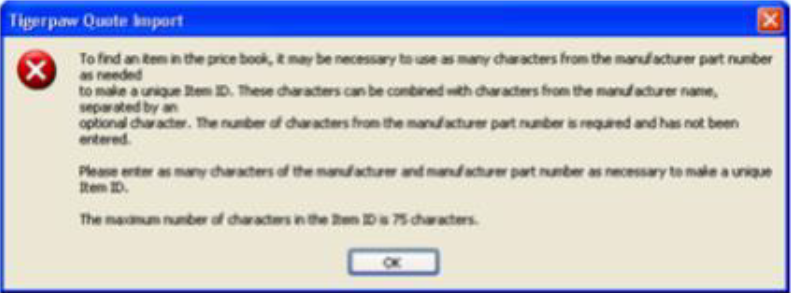
- Once you are satisfied with your selections in the Import from CorsPro’s PriceQuote window, click the OK Button.
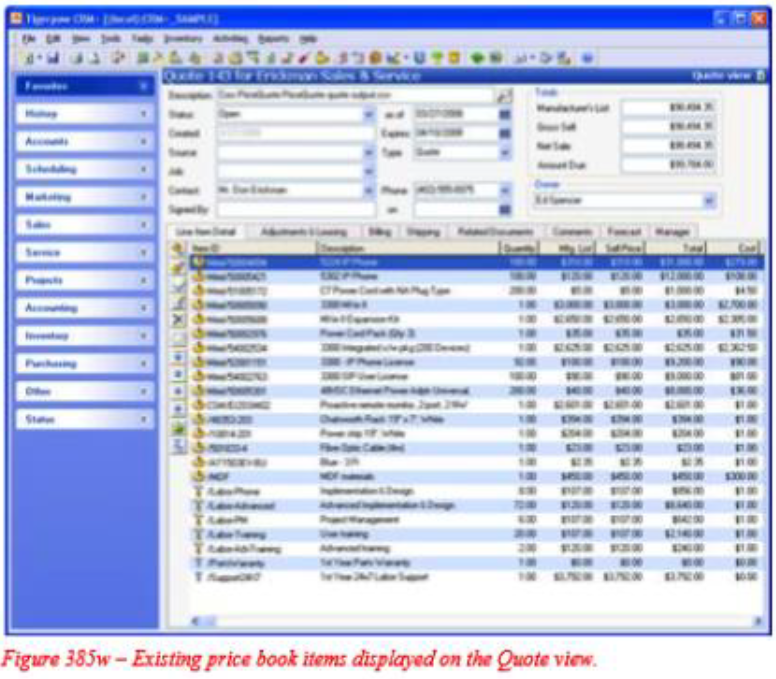
If any of the items in your import file do not currently exist in your Tigerpaw CRM+ price book, you will see the following box displayed:
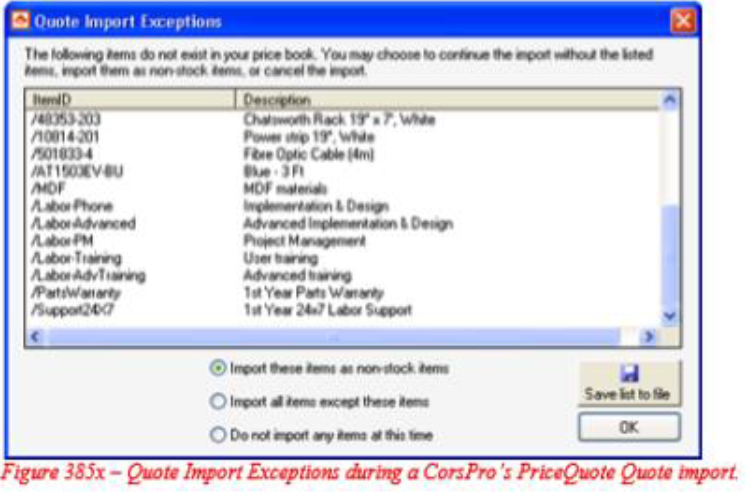
At this point, you can choose to import the items on the Quote as non-stock items, choose to import all items on the Quote except the items that do not already exist in your price book or choose not to import any items at the current time. Choosing the first option imports the items from the original quote and enters them as non-stock items on the new quote. The second option imports only those items that currently exist in your Tigerpaw price book; the items that do not exist in your price book are ignored. The third option cancels the entire quote
import process. The first, two options are also impacted by whether you chose to import the items as a new quote or add them to an existing quote in the previous step. Consider the following, two examples:
Example 1:
None of the items you’re importing exist in Tigerpaw
- You choose to import the items as a new quote
- You select the Import all items except these items radio button
Result: This creates a new blank quote because you chose to not import the items that didn’t exist in Tigerpaw. Since none of the items in your import file were found in the price book, a blank quote is created.
Example 2:
- None of the items you’re importing exist in Tigerpaw
- You choose to add the items to the current existing quote
You select the Import all items except these items radio button
Result: The current quote is unaffected. Since none of the items in your import file exist in your price book and you chose not to import the items that didn’t exist in Tigerpaw, there are no changes made to the current quote. So it is very important to pay close attention to the options you choose so that you import what you intended. Since selecting the third option cancels the entire quote process, it does not make a difference what your previous selections are in that instance.
- Once you are satisfied with your selections in this window, click the OK button.
If all of the items included in your import file already exist in your price book, the items listed will appear in the Quote view of the new or existing Quote:
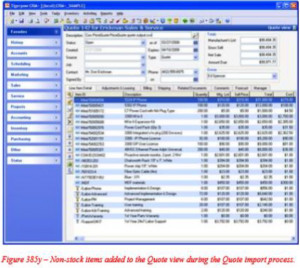
After the items are already listed on your Quote, you will be able to make any changes that you would like to those items for that Quote only. If the items are non-stock items they will not be added to the price book until you choose to add them (this can be done when converting the Quote to a Service Order or before you create an Invoice for the Service Order).
Some Additional Notes Regarding the CorsPro PriceQuote Quote Import
- All items are flagged to use the imported selling price and cost when added to the Quote.
- The CorsPro’s PriceQuote import process will add the imported items on the Quote to the Tigerpaw CRM+, if they do not already exist in the Price Book. Because of this, it is extremely import to not change the Item ID Creation options in the database once a Quote import has been done.
- The CorsPro’s PriceQuote import does not have the option of importing the entire CorsPro’s PriceQuote product list into the Tigerpaw CRM+ Price Book.
- For the CorsPro’s PriceQuote quote import process to work successfully, it is very important that the source file be keptin its original format. If you wish to view the original source file, you may do so in Microsoft Excel or Notepad. But, it is VERY important that you DO NOT make any changes in the source file itself, once it is created in the CorsPro’s PriceQuote software application.
Go Back to Tigerpaw CRM and SDA Integration Page