Generating Outputs
There are many options when it comes to generating output from user inputs. To print forms, memos, proposals and more, the user clicks the Outputs Menu on main menu bar, a list of potential outputs will be displayed.
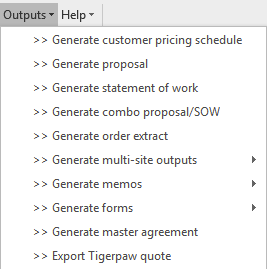
 The list will vary by company (depending on their implementation). Companies can add an unlimited number of Excel or Word-based outputs to the Outputs menu.
The list will vary by company (depending on their implementation). Companies can add an unlimited number of Excel or Word-based outputs to the Outputs menu.
When a user generates an output that includes a schedule of equipment and services, the Pricing Schedule dialogue box will be displayed:
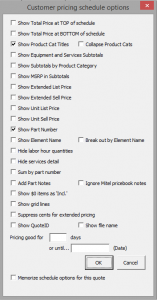
Select the options for the pricing layout. These options include:
Show Total Price at TOP of schedule – Will display Total Price on the TOP of page.
Show Total Price at BOTTOM of schedule – Will display Total Price on Bottom of page.
The list of options below will either SHOW if box is checked or NOT show if box is not checked:
- Show Product Cat Titles or Collapse Product Cats
- Show Equipment and Services Subtotals
- Show Totals by Product Category
- Show MSRP in Subtotals
- Show Extended List Price
- Show Extended Sell Price
- Show Unit List Price
- Show Unit Sell Price
- Show Part Number
Show Element Name – If an Element Name input box is included on a configuration tab and the user enters a value into that input box, then by clicking this option the Element Name will appear on the schedule of equipment and services next to all items configured on that tab.
Break out by Element Name
Hide labor hour quantities – Does not show quantities for all items in the ‘Services’ product category.
Hide services detail – Collapses all line items in the ‘Services’ product category into a single ‘Services’ row.
Sum by part number – Combines multiple occurrences (on multiple rows) of a single part number into a single row with a combined total quantity for that part number.
Add Part Notes – Adds part notes for all part numbers for which part notes exist in the SalesDoc Architect database.
Ignore Mitel pricebook notes
Show $0 items as ‘Incl.’ – Replaces all instances of $0 pricing with the label “Incl.”, meaning that these items are “included” free of charge as part of the solution.
Show grid lines
Suppress cents for extended pricing
Show Quote ID
Show Filename
Memorize schedule options for this quote – Memorizes the selected pricing schedule options for the current quote file.
Pricing good for – Enter the number of days for which the quote is valid. SalesDoc Architect will calculate the expiration date by adding the ‘pricing good for’ days to the current date. Users can also enter a specific expiration date in the ‘or until…’ box. If a specific date is entered, that date will override the entry in the ‘pricing good for’ box.
Users can set the default pricing schedule options via the User Setup screen, accessed by clicking the Architect button, then Setup, then Set pricing schedule defaults.
 If the company’s Architect Manager has chosen to do so, the Schedule of Equipment and Services might be protected by a password. To make changes to the generated schedule, use the password designated by the Architect Manager to unprotect the worksheet by clicking Tools, Protection, Unprotect Sheet.
If the company’s Architect Manager has chosen to do so, the Schedule of Equipment and Services might be protected by a password. To make changes to the generated schedule, use the password designated by the Architect Manager to unprotect the worksheet by clicking Tools, Protection, Unprotect Sheet.
The following outputs are the most commonly used; your setup may be different as outputs can be customized by your Architect Manager:
Generate Proposal – By clicking this option, a Microsoft Word-based proposal will be generated based on the exact configuration within SalesDoc Architect quotation. When clicked, this function will also present the “Customer Pricing Schedule Options” dialog box described above, allowing users to choose the information to show the customer in the Schedule of Equipment and Services that is generated within the proposal.
Generate Statement of Work – By clicking this option, a Microsoft Word-based statement of work (SOW) will be generated based on the exact configuration within the SalesDoc Architect quotation. When clicked, this function will also present users with the “Customer Pricing Schedule Options” dialog box described above, allowing users to choose information that they want to show the customer in the Schedule of Equipment and Services that is generated within the SOW.
Generate Combo Proposal/SOW – Generates a Word document containing the proposal and statement of work content described above.
Generate Order Extract – The Order Extract creates summary of all items that have been configured within SalesDoc Architect, consolidating products from several product tabs within the quote file into a single tab that can be used for order entry purposes, for review by operations, or for keeping a record of the quotation. The Order Extract can then be saved and emailed to others, even to individuals who do not have SalesDoc Architect installed on their PCs since it’s a simple Excel file.
 The Order Extract does NOT contain configuration logic, and therefore cannot be modified. It is simply a “picture” or snap shot of the current quotation.
The Order Extract does NOT contain configuration logic, and therefore cannot be modified. It is simply a “picture” or snap shot of the current quotation.

The Order Extract contains internal cost information, and therefore should not be shared with customers.
Generate Multi Site Outputs – To generate quote using separate quote files or one (with both sites selected) there is a sub-menu that might include the following forms:
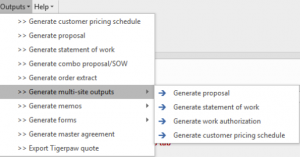
- Generate Proposal – same as above
- Generate Statement of work – same as above
- Generate Work Authorization – same as above
- Generate Customer Pricing Schedule – same as above
Generate Memos
- Discovery memo
- Assessment memo
_________________________________________________________________________________________________________________________________________
ADDITIONAL RESOURCES
WEBINARS/VIDEOS
- Adding Style(s) to Your SalesDoc Architect Outputs
- Creating Excel Forms and Reports using SalesDoc Architect
DID YOU KNOW…
- Users can customize customer-facing outputs with Dynamic Bullets
- Build better outputs by fully populating the Base Info Module
- Make modifications to the MS Word-based outputs (Part 1)
- Make modifications to the MS Word-based outputs (Part 2)
- Pull additional document sections into your quote that can enrich the content provided in your proposal
- Modify configurations within the manufacturers configurator output (.xls or .csv file) after its been exported
- Detailed information about bundles and packages can be added to the schedules of equipment and services in the outputs
Return to SDA User Guide Table of Contents