Showing Solution Options
SalesDoc Architect’s options functionality enables users to easily handle the pricing and presentation of one or more options to prospects and customers. SalesDoc Architect handles at least three types of options:
- Options “packages” that can be added on to a core solution.
- A la carte options that are presented as a series of line-item pricing (such as a price list)
- A series of core solutions from which the prospect or customer can select, such as when proposing solutions from multiple vendors and the prospect can select only one of the core solutions.
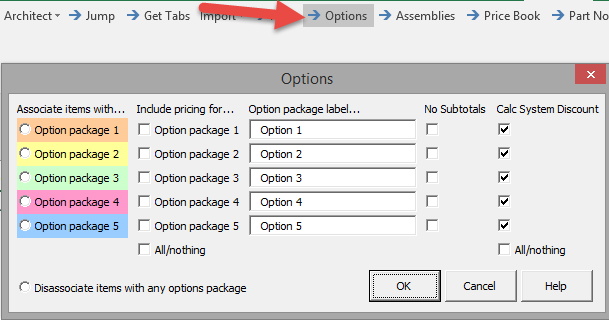
SalesDoc Architect’s Options button handles the first two types of optioning (the third type of optioning is best handled by creating a new quote for each core solution, then using SalesDoc Architect’s multi-quote consolidation feature to present the options in a combined proposal). With just a few clicks, SalesDoc Architect users can associate items with up to five options “packages.” When schedules of equipment and services are generated, the options will appear after the core solution as separately priced options packages.
To select items for inclusion in an options package:
- Configure the products and services.
- While holding the Control or Shift keys, click on the items (anywhere in columns 1-4) to include in an options package.
- Click the Options button and select the options package to associate the items.
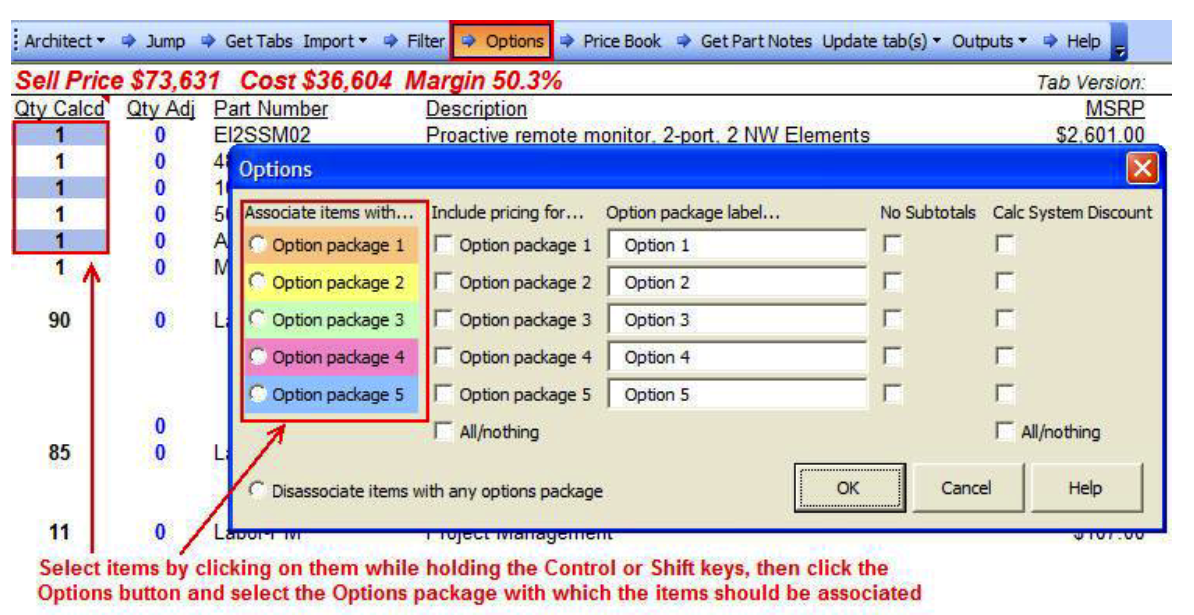
The selected items will be marked and color-coded to appear on the schedule of equipment and services with the selected options package.
When items are associated with an options package, the pricing for the items is pulled out of the core solution’s pricing. Show pricing within the quote file for the various options packages by clicking the Options button and selecting one or more of the options packages from the “Include pricing for” column. However, pricing for the options packages will not be included with the core solutions in any output, and in fact some outputs (such as the order extract) will ONLY show the core solution items.
To associate optional items with the core solution on outputs, such as when a prospect decides to purchase an option,
- Associate items with the core solution by selecting those items (while holding the Control key)
- Click the Options button
- Select Disassociate items with any options package
Generating Outputs
Schedules of equipment and services are generated via the Outputs button as normal. SalesDoc Architect will show all options packages at the end of the schedule following the core solution, with pricing subtotaled by each options package.
In some cases, SalesDoc Architect may insert an additional row in the output for associated services, products and discounts. This occurs when selected optional items auto-configure other elements such as labor or peripheral products. During the process of generating the schedule of equipment and services, SalesDoc Architect turns on each options package (one at a time) and calculates the additional pricing associated with the core solution plus the options package as compared to the stand-alone core solution. The additional pricing that cannot be associated with the user-selected optional items is listed on the output as associated services, products and/or discounts.
 Assume that the sell price of the core solution is $50,000 and that the sell price of the optional items selected by the user is $8,000. Assume also that during the output generation process, SalesDoc Architect determines that the total sell price of the core solution plus the options package (and any items auto-configured by the selected optional items) is $60,000. In this example, SalesDoc Architect will insert an “associated services and products” row showing a sell price of $2,000.
Assume that the sell price of the core solution is $50,000 and that the sell price of the optional items selected by the user is $8,000. Assume also that during the output generation process, SalesDoc Architect determines that the total sell price of the core solution plus the options package (and any items auto-configured by the selected optional items) is $60,000. In this example, SalesDoc Architect will insert an “associated services and products” row showing a sell price of $2,000.
Because SalesDoc Architect calculates option package pricing on the outputs by turning on one option package at a time, users might see different pricing totals generated on the outputs as compared to the pricing totals that are seen within the quote file when users choose to “Include pricing for…” for more than one option package. When users choose to include pricing for more than one option package, SalesDoc Architect shows pricing in the quote file under the assumption that the “included” options packages are purchased simultaneously, whereas on the outputs SalesDoc Architect is calculating option package pricing one package at a time under the assumption that none of the options packages are purchased simultaneously.
Other Output Options
No Subtotals – To show optional items in an “a la carte” format whereby pricing for the optional items is not subtotaled for a “options package” group. Turn off subtotaling for an options package by clicking the Options button, then clicking the appropriate box in the “No Subtotals” column
Option Package Label – Modify the names of the options package that will appear on the schedule of equipment and services by clicking the Options button, then changing the names in the “Option package label” column.
Calc System Discount – Choose whether the system discount should be applied against each “options package” group.
 If the system discount was set to 10% for the core solution and a group of items was added to an options package with “Calc System Discount” unchecked, then the 10% system discount would NOT be applied against the total list price for the options package group. This enables users to capture more profit margin as options are added if users choose not to “Calc System Discount” for the option groups.
If the system discount was set to 10% for the core solution and a group of items was added to an options package with “Calc System Discount” unchecked, then the 10% system discount would NOT be applied against the total list price for the options package group. This enables users to capture more profit margin as options are added if users choose not to “Calc System Discount” for the option groups.
Users can set the default “Calc System Discount” value in the User Setup by checking/unchecking the “Default to calculate system discount for all options” box.
_________________________________________________________________________________________________________________________________________
ADDITIONAL RESOURCES
WEBINARS/VIDEOS
- Upselling Customers with Optioning
- Create Additional Value Using Options with SDA
DID YOU KNOW…
- Its possible to build a quote with more than 5 optional packages
- SDA’s Options buttons can create additional value for your customers
Return to SDA User Guide Table of Content